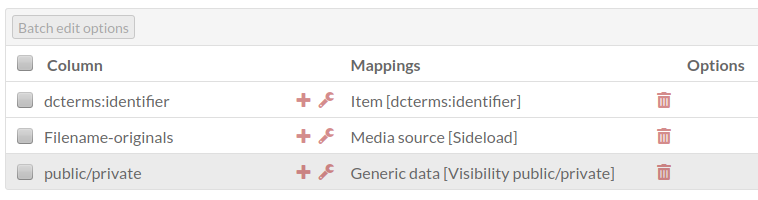Thanks @jflatnes for your suggestion. I tried to apply it but I did not succeed. I think I made a mistake somwhere. Let me explain precisely what I’ve done, it might help us to find out what went wrong.
First, I imported my items and the media that should be public in the end. It worked well!
Then I tried to import another csv file that only contains the item id and the path to the media that should remain private. The job completed without error. Below is part of the logfile:
2020-02-16T12:02:29+00:00 INFO (6): 1 items were updated (append): "1" (6907).
2020-02-16T12:02:29+00:00 INFO (6): 1 items were updated (append): "2" (6908).
2020-02-16T12:02:29+00:00 INFO (6): 1 items were updated (append): "3" (6909).
2020-02-16T12:02:29+00:00 INFO (6): 1 items were updated (append): "4" (6910).
2020-02-16T12:02:29+00:00 INFO (6): 1 items were updated (append): "5" (6911).
2020-02-16T12:02:29+00:00 INFO (6): 1 items were updated (append): "6" (6912).
2020-02-16T12:02:30+00:00 INFO (6): 1 items were updated (append): "7" (6913).
2020-02-16T12:02:30+00:00 INFO (6): 1 items were updated (append): "8" (6914).
2020-02-16T12:02:30+00:00 INFO (6): 1 items were updated (append): "9" (6915).
2020-02-16T12:02:30+00:00 INFO (6): 1 items were updated (append): "10" (6916).
2020-02-16T12:02:30+00:00 INFO (6): 1 items were updated (append): "11" (6917).
[...]
The CSV Import past imports tab tells me that it worked well and that 100 items were updated:
Result:
- Skipped: 1 items
- Updated: 100 items
Status:
- completed
So, it appears that everything seems to be ok.
But, in reality, I cannot see any changes on the items side. Each item has still only one media (the public one, imported during the first csv import), and the second media is missing (the one that should have been imported during the second csv import).
I imagine that medias have been imported somewhere but have not been attached to existing items.
Here how I configured the csv import:
- click on
Modules > CSV Import > Import
- click on
browse to select the csv file to import
- click on
Next
- on the
Map to Omeka S data tab,
- first colum is mapped to
Item set (by selected property) > Dublin Core : Identifier
- second column is mapped to
Media source > Sideload
- third column is mapped to
Generic data > Visibility public/private
- on the
Basic Settings tab, I do not set anything (as I will set to append to existing item in next tab)
- on the
Advanced Settings tab,
- set
Action to Append data to the resource
- set
Resource identifier column to column dcterms:identifier
- click on
Import
Here is an extract of the csv file:
dcterms:identifier,Filename-originals,public/private
1,originals/1.jpg,private
2,originals/2.jpg,private
3,originals/3.jpg,private
4,originals/4.jpg,private
5,originals/5.jpg,private
6,originals/6.jpg,private
7,originals/7.jpg,private
8,originals/8.jpg,private
9,originals/9.jpg,private
10,originals/10.jpg,private
Any idea on what I should change?